Microsoft Clarity
To integrate Microsoft Clarity consent with Lawwwing, you need to have the Lawwwing script installed on your website. You can follow our installation guides.
Microsoft Clarity and the use of cookies
Microsoft Clarity uses a cookie to collect data from user sessions. This cookie allows Clarity to identify how a user arrived at your website, their location, language preference, among other details.
As the administrator of your website, you may be required to comply with laws that require obtaining prior consent from users before collecting personal information. Examples of these regulations include the European Union's General Data Protection Regulation (GDPR) and the ePrivacy Directive. Additionally, some legislations may require you to provide users with the option to reject the use of cookies.
Ensuring consent before using cookies with Clarity
By default, the Clarity tracking code is loaded automatically, even before the user has given consent for the use of cookies.
To comply with privacy regulations, it is necessary to adjust this setting and ensure that the Clarity code does not activate cookies immediately. Instead, it should wait for a signal confirming that the user has given consent.
Step 1: Configure Microsoft Clarity to require consent
- Log in to Microsoft Clarity.
- Select ��⚙ Settings from the top menu.
- In the left sidebar menu, select Settings.
- In the Advanced Settings section, disable the Cookies option.
- Clarity will notify you that cookies are disabled.
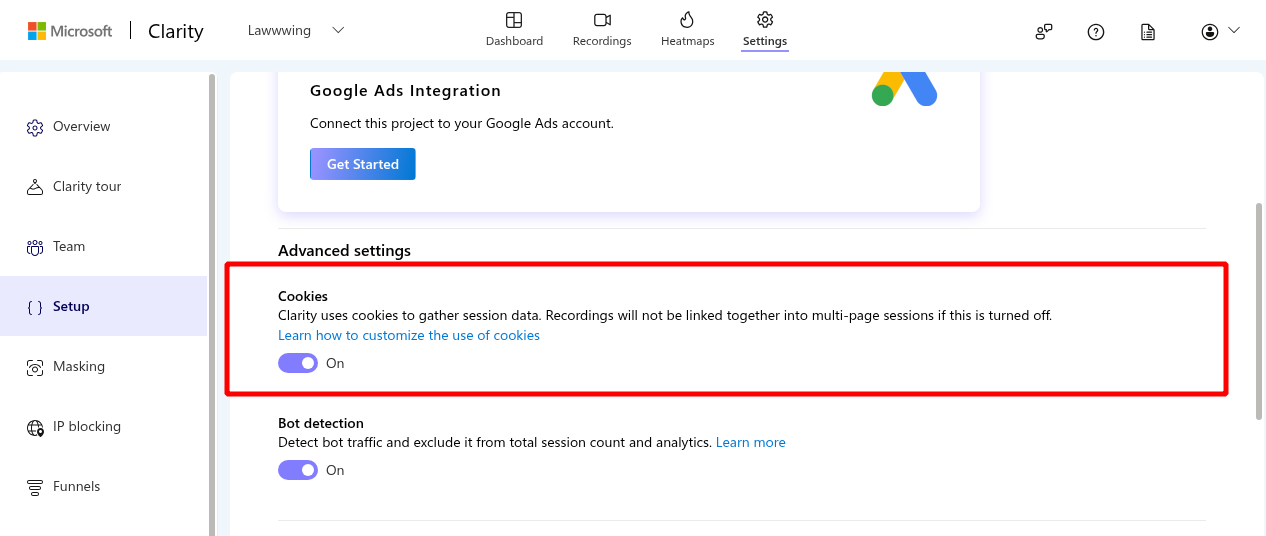
Clarity recordings will not be linked across multi-page sessions until you inform Clarity about visitor consent. Heatmaps and other data, apart from session recordings, will still be available to you.
Step 2: Manage consent with Lawwwing
Lawwwing is integrated with Microsoft Clarity to manage cookie consent.
Once you have set up Clarity to require consent, Lawwwing will handle sending the consent signal to Clarity, without you having to do anything else.
Step 3: Verify the implementation
To verify that Microsoft Clarity is correctly receiving the consent signals sent by Lawwwing, follow these steps:
- Open an incognito session in your browser.
- Access your website.
- Accept the analytical cookies.
- Check your browser cookies and confirm that the
_clckand_clskcookies have an expiration date of one year. - Update your consent to reject the analytical cookies.
- Check your browser cookies again and verify that the
_clckand_clskcookies are now set as session cookies.
That's it. You have successfully set up Microsoft Clarity to require consent before using cookies! 🎉
If you need additional assistance or have questions, feel free to contact us and we will be happy to help 🙂