Diagnostic Guide
Lawwwing's diagnostic tool allows you to verify if your website is properly configured with Lawwwing. This tool will help you identify potential issues and resolve them.
Accessing the Diagnostic Tool
To access the diagnostic tool, follow these steps:
- Log in to your Lawwwing account.
- Go to the Lawwwing dashboard.
- Click on the "Diagnostic" section in the sidebar menu.
Connecting the Diagnostic Tool
To use the diagnostic tool, you need to have the Lawwwing script installed on your website. If you haven't done so yet, check the Installation Guide for instructions on how to install it.
Make sure you do not have ad blockers or extensions that may interfere with the connection of the diagnostic tool.
To connect the diagnostic tool, follow these steps:
1. In the "Diagnostic" section, enter your website URL and click the "Connect" button.
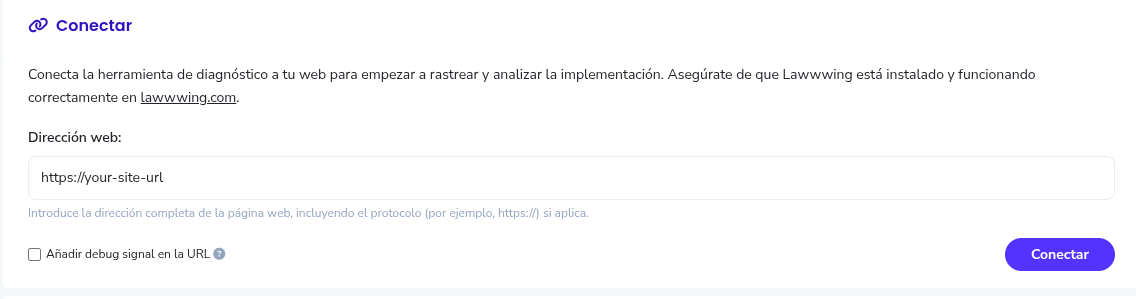
2. (Optional) You can enable the "Add debug signal in the URL" option to add a parameter to the connection URL.
3. A new window will open in your browser with the diagnostic tool connected to your website.
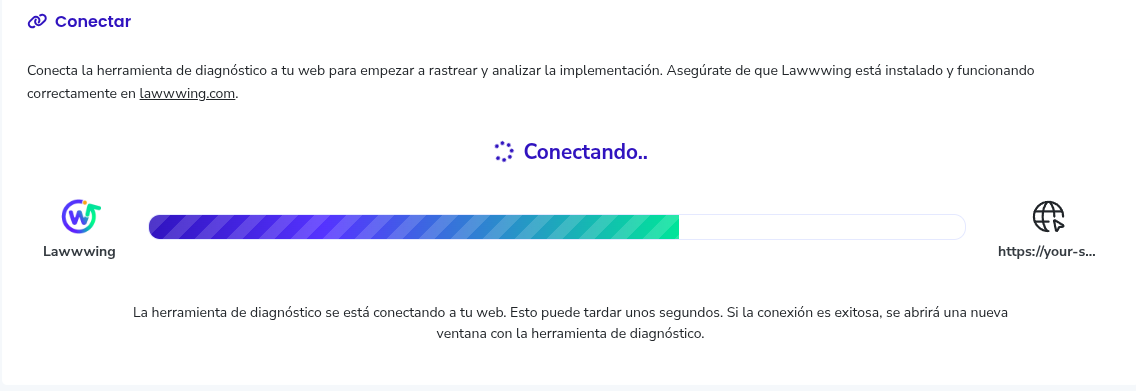
4. If everything went well, you will see a confirmation window.
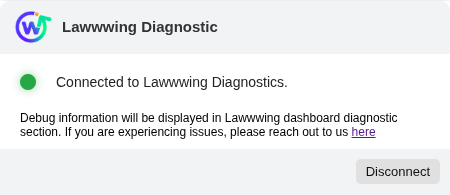
Once the diagnostic tool is connected, it will start analyzing your website and show you real-time results.
You will be able to see the connection status, detected errors, and recommendations to fix them in real time.
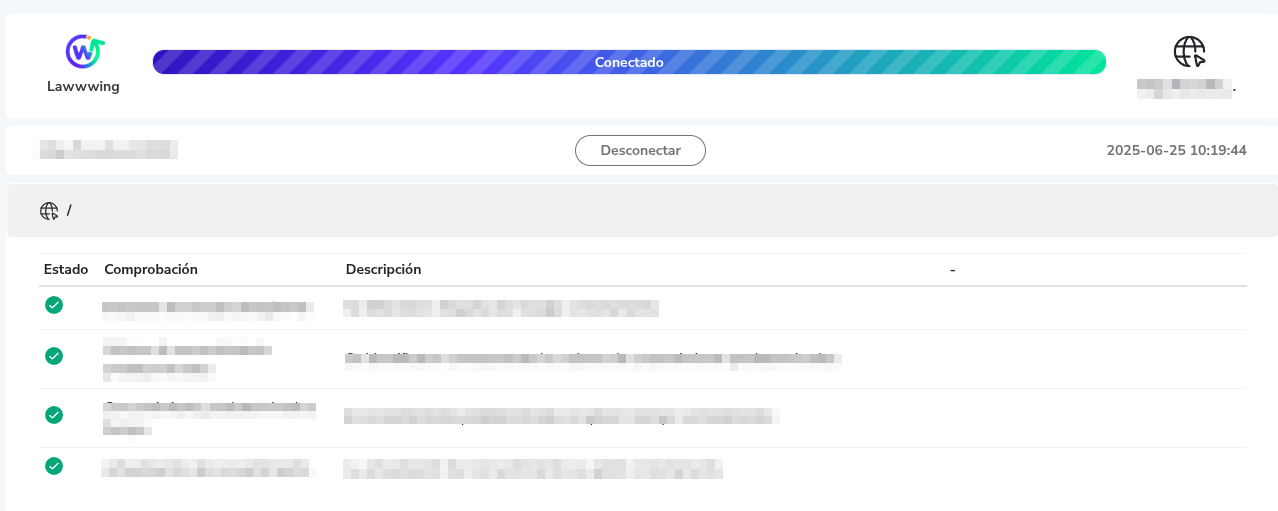
It is recommended to browse through different sections of your website to explore various routes and ensure there are no issues.
If errors appear, you can click the "Fix" button to see a description of the problem and access a guide to resolve it.
Automatic Diagnostics
By default, the diagnostic tool will automatically analyze your website periodically, without the need to connect the tool manually.
We will notify you if any issues are detected on your website, and you can view the results in the Lawwwing dashboard.
To view the results of the automatic diagnostics, go to the "Diagnostic" section in the sidebar menu of the Lawwwing dashboard.
- Detected issues: Here you can see the problems found on your website, along with a description and a recommendation to fix them.
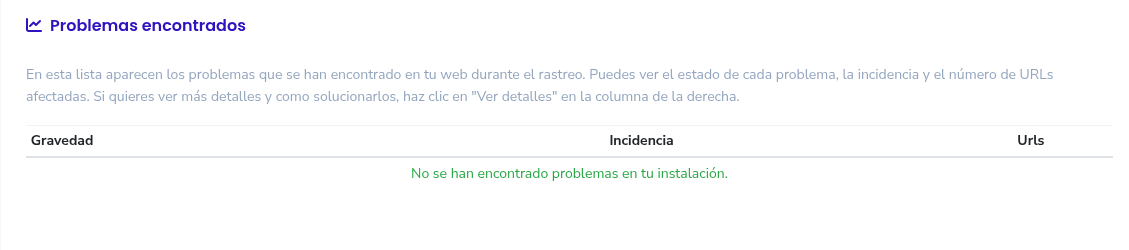
- Explored routes: Here you can see the routes explored by the diagnostic tool, along with the status of each one.
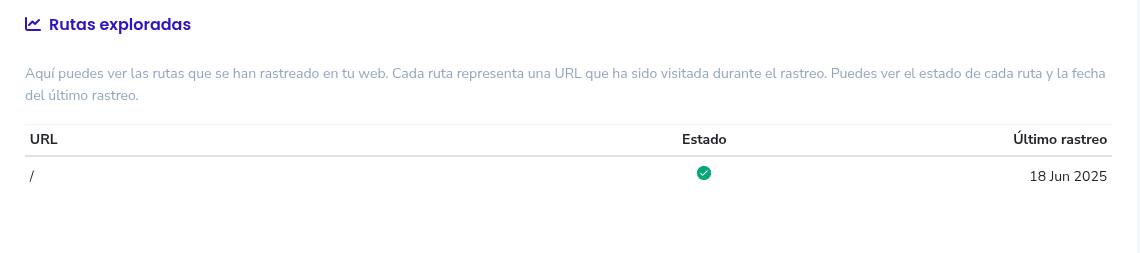
Automatic diagnostics run periodically, so you may not see results immediately after connecting the tool. Routes are explored in the background and results will update automatically.
Troubleshooting
❌ Could not connect the diagnostic tool
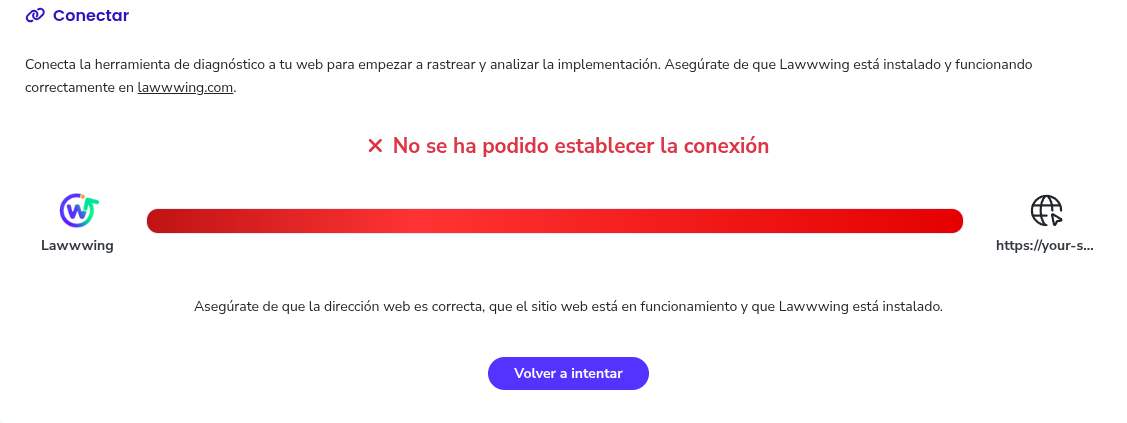
If the diagnostic tool could not connect, make sure that:
- The Lawwwing script is correctly installed on the website you are analyzing.
- The URL you entered is correct and accessible.
If you encounter any other issues or need additional assistance, feel free to contact our support team.
❌ Plugin ID mismatch
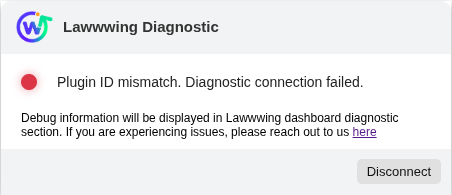
If you were able to connect but see a "Plugin ID mismatch" error, it means that the Lawwwing plugin ID installed on the website does not match the plugin ID from the account you are using to launch the diagnostic tool.
Make sure you have installed the correct plugin on your website and that you are launching the diagnostic tool from the same Lawwwing account.
If you encounter any issues or need additional assistance, feel free to contact our support team.