Joomla!
In this section, you'll find the necessary instructions to integrate Lawwwing into your website built with Joomla!. We have developed an exclusive plugin for Joomla! that simplifies the integration of our tool. Below, we explain how to install it step by step. You can find more details on the Lawwwing for Joomla! page.
Before you begin, make sure you have access to the administration panel of your Joomla! site.
Step 1: Access the Joomla Administration Panel
The Joomla administration panel is usually located at /administrator.
Example: https://your-site.com/administrator/
Step 2: Download the Lawwwing Plugin
Or download it from the Joomla! Extensions Directory
Step 3: Install the Plugin
- From the Joomla! menu, click on System
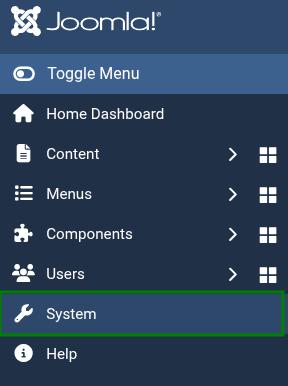
- Select Install Extensions
- Click on Upload Package File and select the
.zipfile you downloaded.
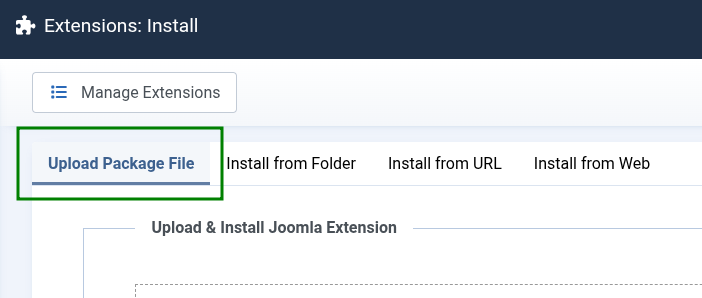
Step 4: Activation
- From the Joomla! menu, click on Extensions > Manage

- Find the Lawwwing plugin in the list of installed extensions.

- Click Activate to enable the plugin.
Step 5: Configuration
-
Click on the plugin name to enter its configuration.
-
Add the Plugin ID that you will find in your Lawwwing dashboard.

- Save the changes.
Done! Lawwwing is now active on your Joomla! site 🚀
- Check the Configuration section for more details.
- If you need help, contact us and we’ll be happy to assist you.
Manual Installation
This installation method is valid, but it’s the old way to integrate Lawwwing into Joomla. We recommend using the plugin installation.
Step 1: Access the Joomla Administration Panel
The Joomla administration panel is usually located at /administrator.
Example: https://example.com/administrator
Step 2: Access Your Site’s Templates
- From the Joomla menu, go to System > Site Templates
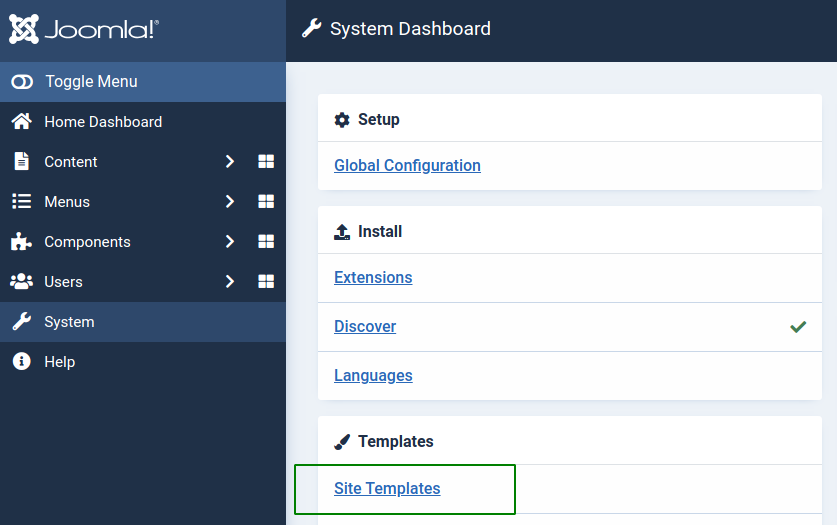
- Select the template you are using
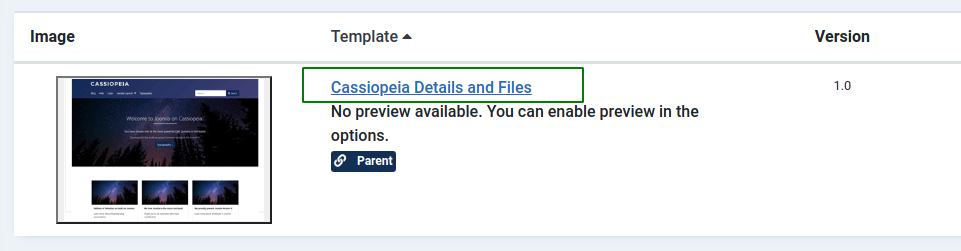
- Select the
index.phpfile to edit it
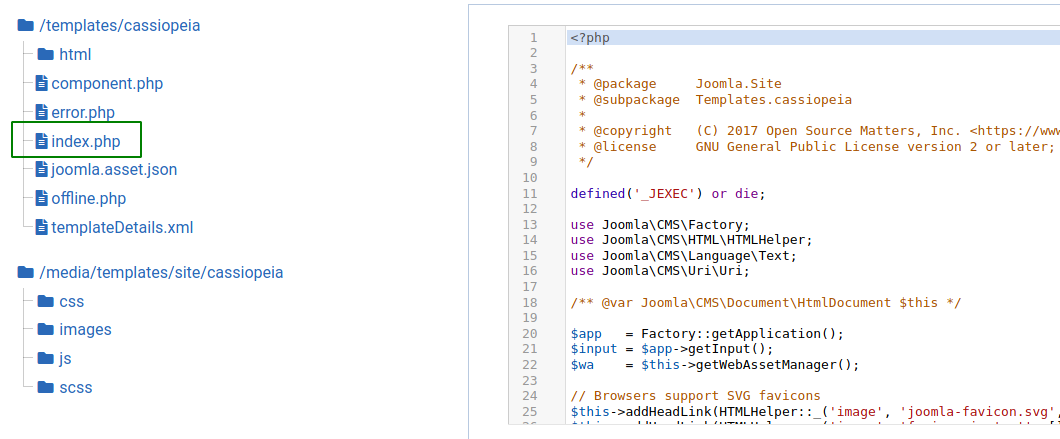
Step 3: Add the Lawwwing Code
- Copy the code snippet you’ll find in the installation section of your Lawwwing dashboard
<!-- Lawwwing plugin for https://your-web.com -->
<script src="https://cdn.lawwwing.com/widgets/current/<your-client-id>/cookie-widget.min.js" type="text/javascript" data-lwid="<your-client-id>"></script>
This code is just an example; you’ll find your own in your control panel.
- Paste the Lawwwing code inside the
index.phpfile after the<head>tag
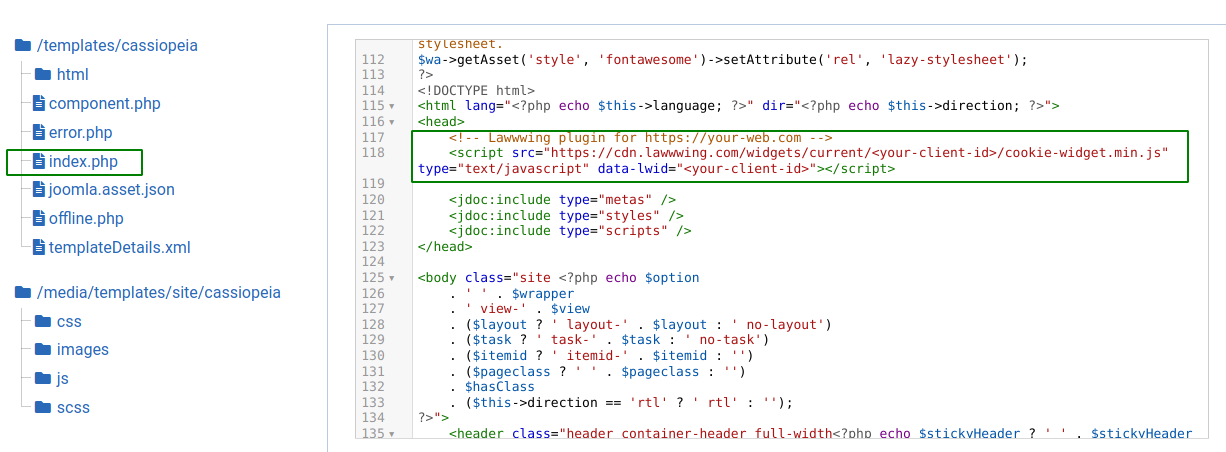
- Save the changes.
🚀 That's it! Lawwwing is now active on your website 🚀
For more details on how to make the most of Lawwwing in Joomla, visit our Configuration section.
If you need additional assistance or have questions, feel free to contact us and we’ll be happy to help you 🙂