Wix
In this section, we will provide detailed instructions for integrating Lawwwing into your Wix website quickly and easily. Follow these steps to get started:
info
To follow this guide, make sure you have administrator access to your Wix website.
Step 1: Log in to your Wix account
Make sure you are logged into your Wix account before starting the installation.
Step 2: Access the settings section
- From your Wix dashboard, select the website where you want to install Lawwwing.
- Click on "Settings" and select the "Custom Code" option.
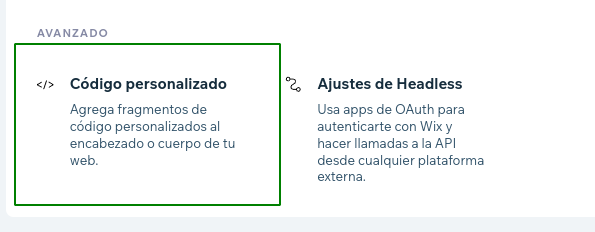
Step 3: Add a new custom code
- Click on + Add custom code in the top right corner.
- Copy and paste the code snippet you will find in the installation section of your Lawwwing dashboard.
<!-- Lawwwing plugin for https://your-web.com -->
<script src="https://cdn.lawwwing.com/widgets/current/<your-client-id>/cookie-widget.min.js" type="text/javascript" data-lwid="<your-client-id>"></script>
caution
This code is just an example; you will find yours inside your control panel.
- Enter a name for your code.
- Select the "All pages" option under "Add code to pages".
- Choose the "Header" or "Footer" option for where to place your code under "Place code in:".
- Click Apply.
🚀 That's it! Lawwwing is now active on your website 🚀
More Information
For more details on how to make the most of Lawwwing on Wix, visit our Configuration section.
If you need additional assistance or have questions, feel free to contact us and we will be happy to help you 🙂